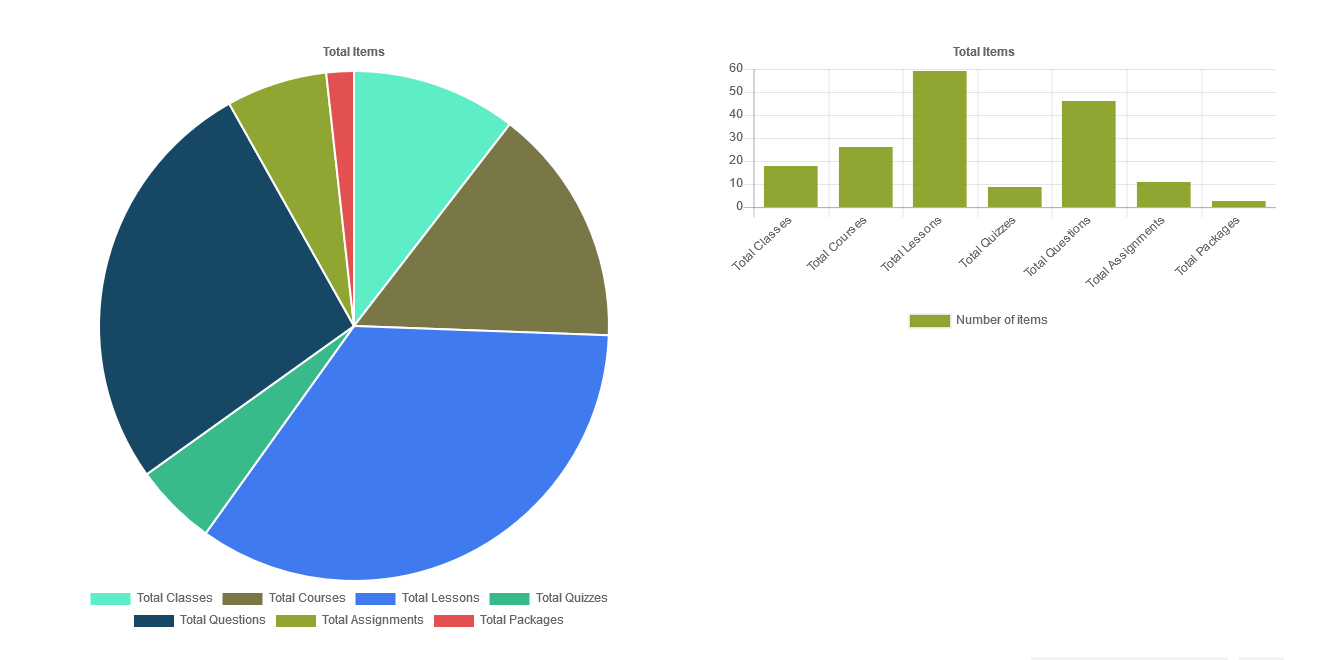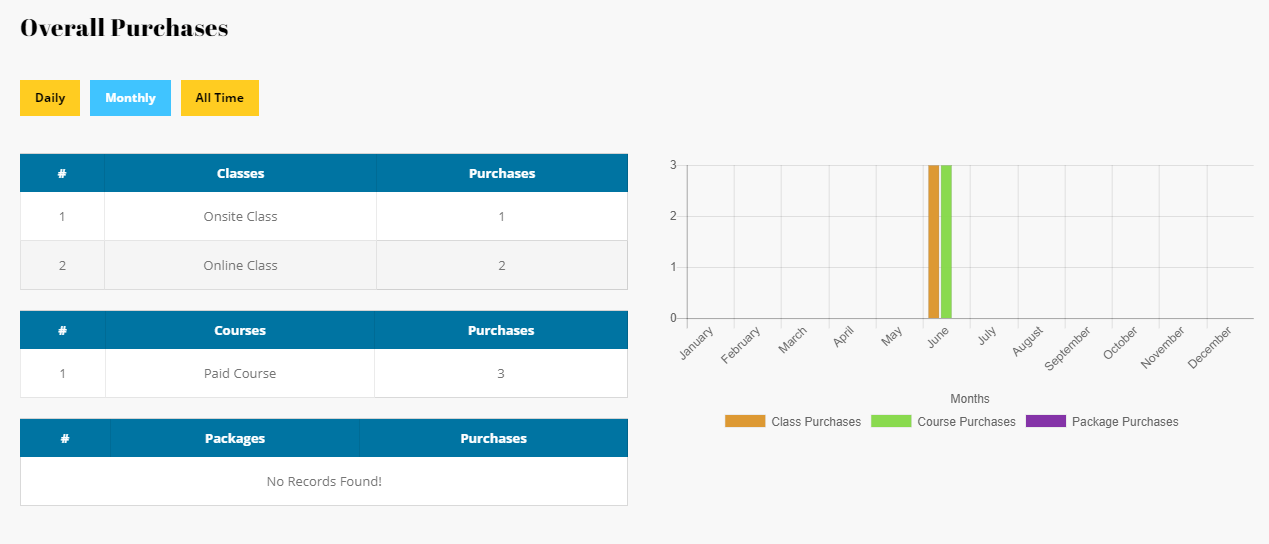Performance levels describe students’ performance when instructed on grade-level skills and concepts. Combined with the Quantile Measure, the performance levels can be used to group students and to determine appropriate instruction.
students exhibit advanced performance when tested on grade-level skills and concepts. Teachers should consider adjusting the pathways of these students to a higher grade level.
Total Items
This shortcode is used to display the total number of Classes, Courses, Lessons, Quizzes, Questions, Assignments and Packages created by the Instructor or the Administrator.
[dtlms_total_items item-type="classes" content-type="individual-items" item-title="Total Classes"]
Available Parameters
item-type – The available options are classes or courses or lessons or quizzes or questions or assignments or packages. Choose item type to display its total items count. For Instructors total items added by them will be displayed by default.
item-title – If you wish, you can change the default item title here. Else the default title will be Total Courses, Total Classes, etc.
content-type – The available options are all-items or individual-items. If administrator wishes to see the items added by him / her or all items data. This option is applicable only for administrator.
Total Items Chart
This shortcode is used to display the total number of Classes, Courses, Lessons, Quizzes, Questions, Assignments and Packages created by the Instructor or the Administrator in the PIE chart or Bar Chart.
[dtlms_total_items_chart chart-title="Total Items" chart-type="bar" set-unique-colors="true" content-type="individual-items" first-color="#eeee22" second-color="#dd3333" third-color="#dd9933" fourth-color="#1e73be" fifth-color="#8224e3" sixth-color="#7a243c" seventh-color="#51890d" class="custom-class"]
Purchases Overview Chart
This shortcode is used to display the total purchases of classes, courses and packages done in the site in data and chart format.
[dtlms_purchases_overview_chart chart-title="Overall Purchases" include-class-purchases="true" include-course-purchases="true" include-package-purchases="true" enable-instructor-filter="true" include-data="true" set-unique-colors="true" first-color="#eeee22" second-color="#dd3333" third-color="#dd9933" class="custom-class"]
Available Parameters
chart-title – You can give title for your chart here.
include-class-purchases – The available options are true or false. If you need the Class items to be included in the overview chart, enable this option.
include-course-purchases – The available options are true or false. If you need the Course items to be included in the overview chart, enable this option.
include-package-purchases – The available options are true or false. If you need the Package items to be included in the overview chart, enable this option.
enable-instructor-filter – The available options are true or false. If you wish, you can enable Instructor filter option. This option is applicable only for administrator.
include-data – The available options are true or false. If you wish, you can include data along with this chart. The data will be displayed in the table format along with the bar chart.
set-unique-colors – The available options are true or false. If you like to set unique colors for your chart choose “True”, else colors from “Chart Settings” will be used. If set to True there will be appear 3 color palettes to choose the color for each item.
first-color – Choose the color from the color palettes to first color.
second-color – Choose the color from the color palettes to second color.
third-color – Choose the color from the color palettes to third color.
class – If you wish, you can add additional class name here.