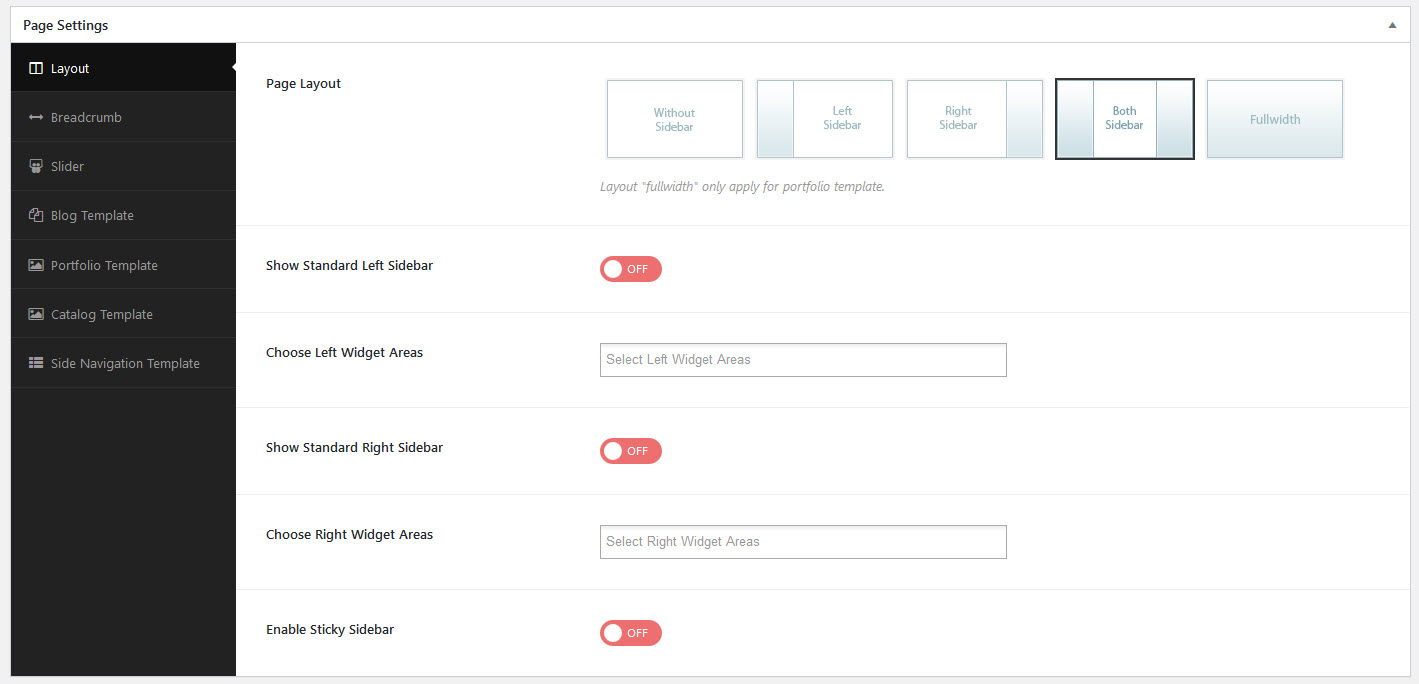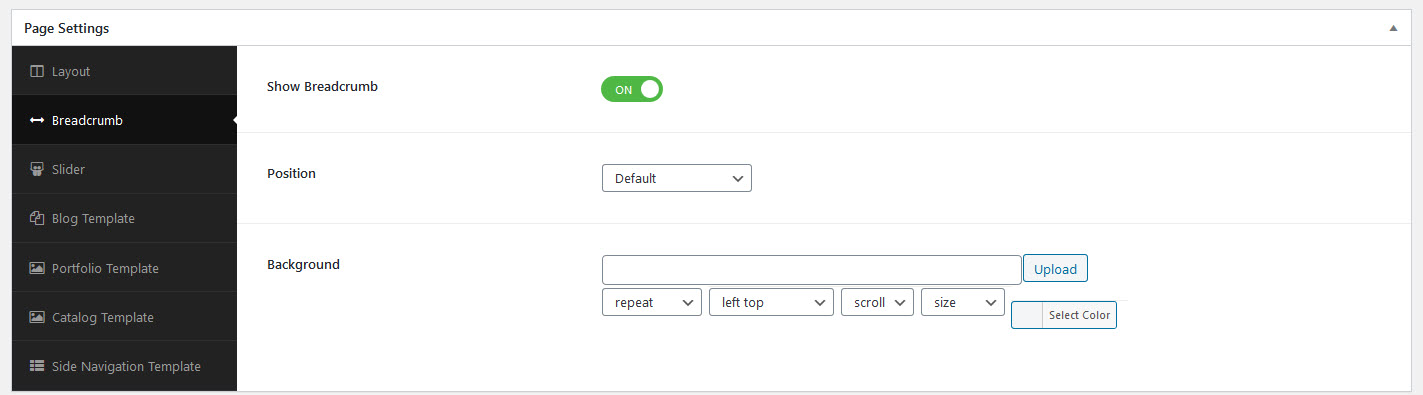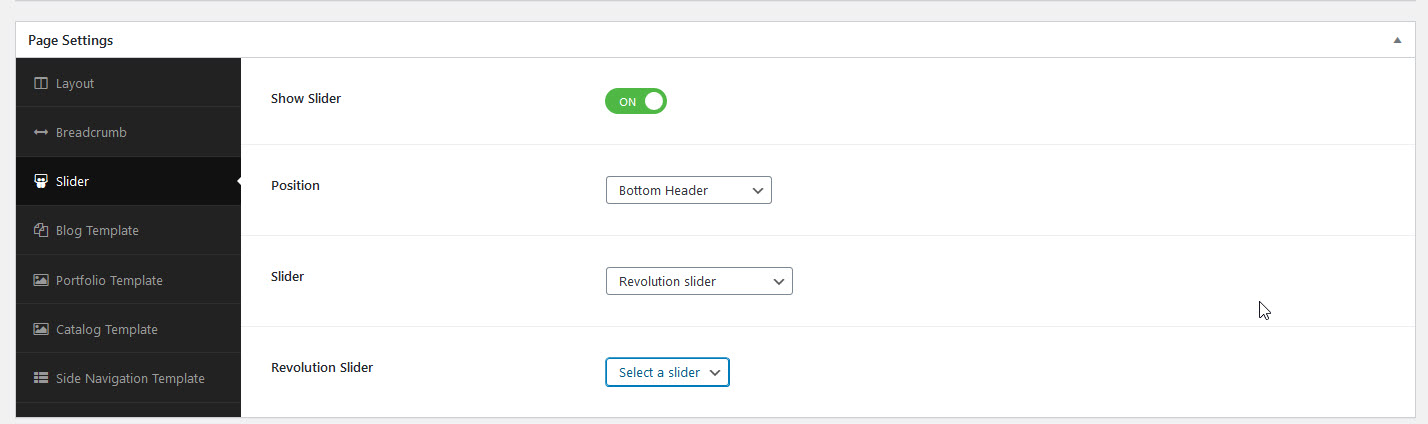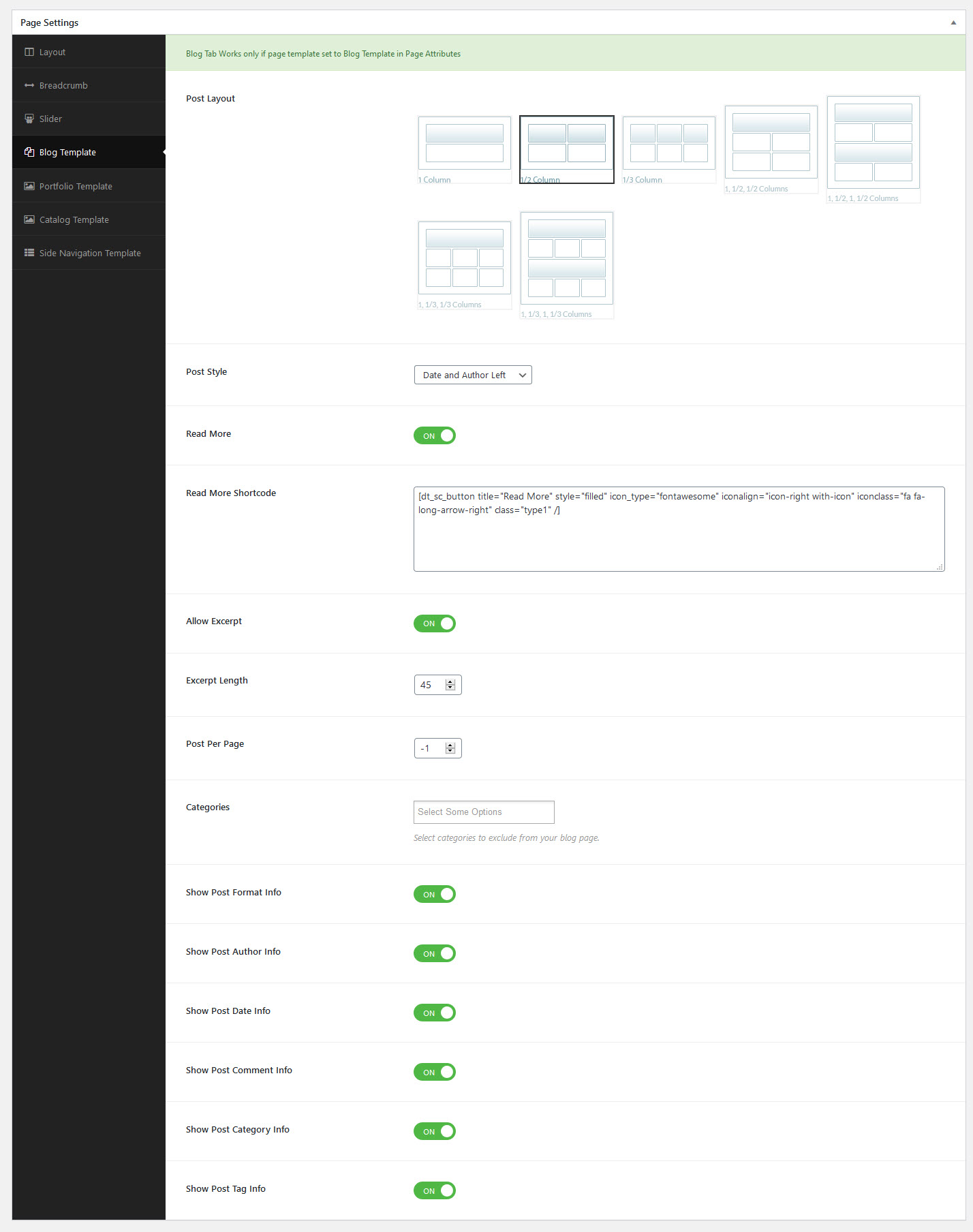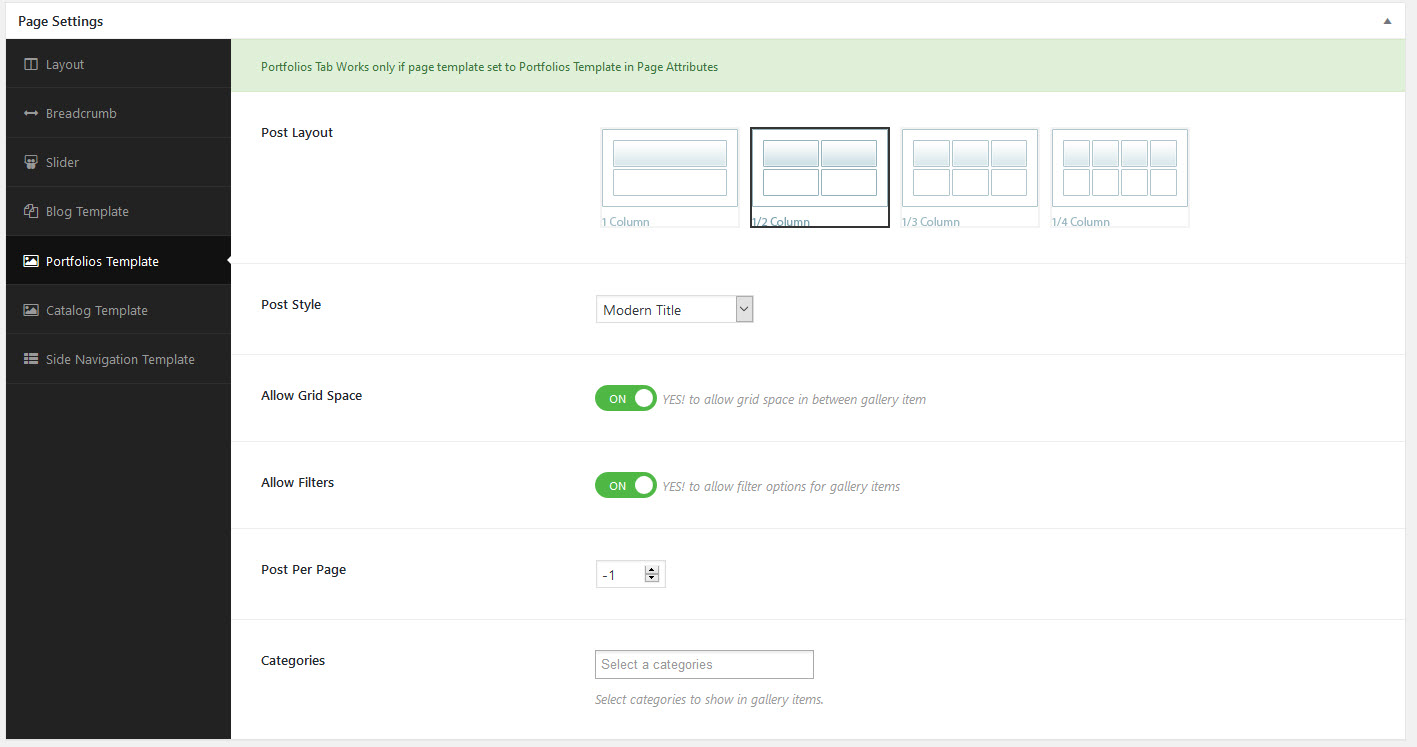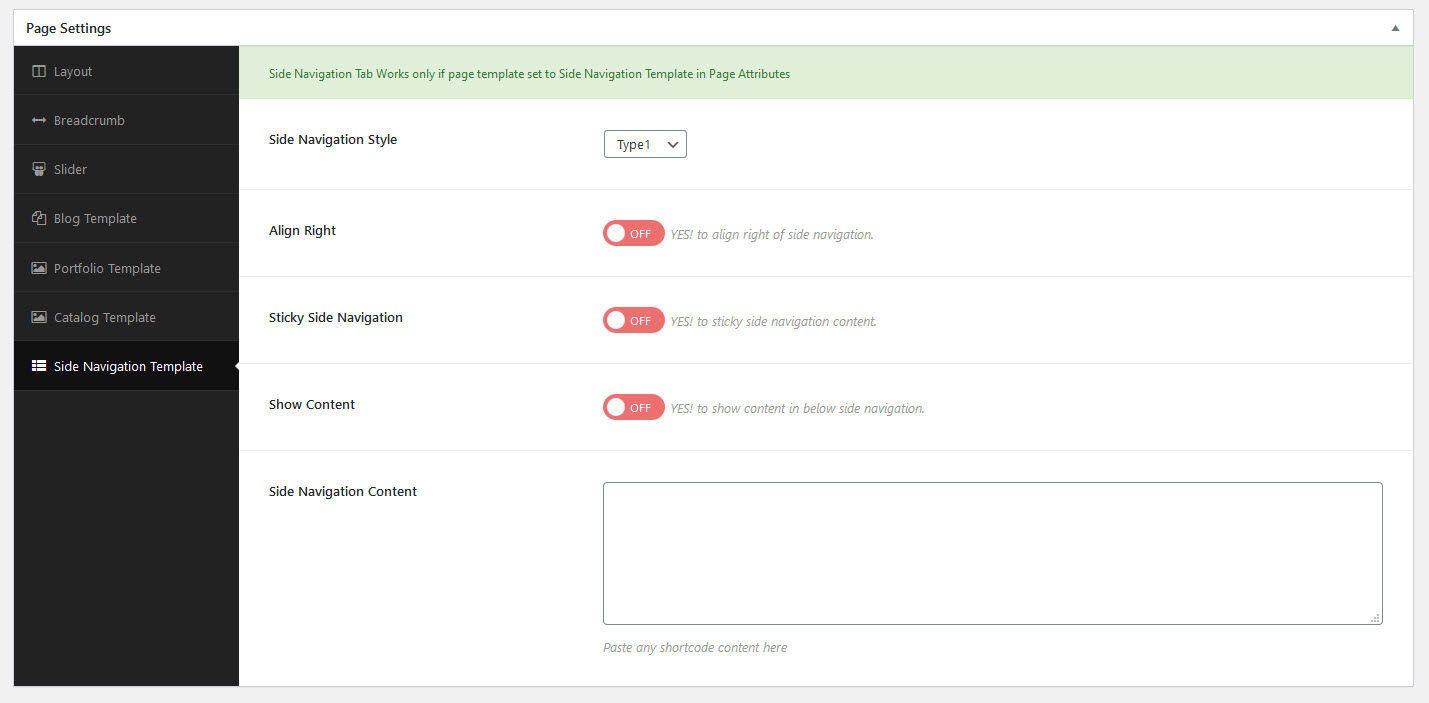Theme includes several page templates to choose from and you will need to choose the page template that suits your needs. For example, if you want a page that is 100% full width of the browser window, then you would select the 100% Width page template. All of this is done in the Pages section of your WordPress admin.
Default : This is the Default page template that automatically has the sidebar with it. Choose this template for your blog.
- You can switch between following available page layouts ‘Without Sidebar’, ‘Left Sidebar’, ‘Right Sidebar’ ‘Both Sidebar’ and Fullwidth.
- You can choose the custom widget area using ‘Widget Area’ tab in Theme Options and here you can enable / disable the default widget area.
Here you can set more customizations to your breadcrumbs.
Show Breadcrumb : Enable or Disable to display breadcrumb for all pages.
Position : Choose position of breadcrumb section.
Background : Choose background options for breadcrumb title section.
Note : Slider tab works only if breadcrumb is disabled.
Everyone loves sliders. They are the perfect way to catch your viewers attention by displaying your important content.
Theme includes 2 amazing sliders; Revolution Slider and Layer Slider. Each slider can be used on any page or post and offers its own set of unique options.
Show Slider : Enable or Disable to display Slider for the pages.
Position : Choose position ( Top Header Relative, Top Header Absolute and Bottom Header )
Slider : Choose Slider (Layer slider, Revolution slider and Custom Slider Shortcode)
Blog Tab Works only if page template set to Blog Template in Page Attributes
Post Layout : Choose to show the types of Post layouts are there.
(1 Column, 1/2 Column, 1/3 Column, 1,1/2,1/2 Column, 1,1/2,1,1/2 Column, 1,1/3,1/3 Column, 1,1/3,1,1/3 Column& 1/4 Column )
Post Style : Select the blog style.
Read More : This option is used to enable / disable Read More
Read More Shortcode : This option is used to add the custom ‘Read More shortcode’.
Allow Excerpt : This option is used to enable Excerpt.
Excerpt Length : Enter Excerpt Length ( Word Count of the paragragh )
Post Per Page : Select the number of blogs display in the page
Categories : Choose to show or hide the post category information
Show Post Format Info : Choose to show or hide the post format info in the blog.
Show Post Author Info : Choose to show or hide the author in the blog.
Show Post Date Info : Choose to show or hide the post date in the blog.
Show Post Comment Info : Choose to show or hide the post comment information in the blog.
Show Post Category Info: Choose to show or hide the post category information in the blog.
Show Post Tag Info : Choose to show or hide the post tag information in the blog.
Portfolios Tab Works only if page template set to Portfolios Template in Page Attributes
Post Layout : Choose to show the types of Post layouts are there. (1 Column, 1/2 Column, 1/3 Column, 1 and 1/4 Column )
Post Style : Select the blog style.
Allow Grid Space : You can enable / disable the Grid spacing that appears in between each portfolio item displays on the page.
Allow Filters : You can enable / disable the Filters that help you switch and to show the portfolio items of different categories
Post Per Page : You can choose only certain categories using ‘Choose Categories’ option and it will display all the categories of portfolio items,
if you haven’t chosen any specific categories.
Side Navigation Tab Works only if page template set to Side Navigation Template in Page Attributes
Side Navigation Style : You can choose any one of the available ‘Side Navigation Style – Type’
Align Right : You can enable / disable the align right of side navigation.
Sticky Side Navigation : You can enable / disable the sticky side navigation content.
Show Content : You can enable / disable the show content in below side navigation.
Side Navigation Content : Paste any shortcode content here