Step 1 : Go to your WordPress Dashboard, where you’ll find the Appearance section. Hover over this section in order to see what options it offers.
The first block is the Themes. This option gives you control over your website’s themes, which are waiting to be activated. Click this button to go ahead to the catalog of the available themes.
Step 2 : Now you can locate the Add New button at the very top of the webpage. Click to add a new theme.
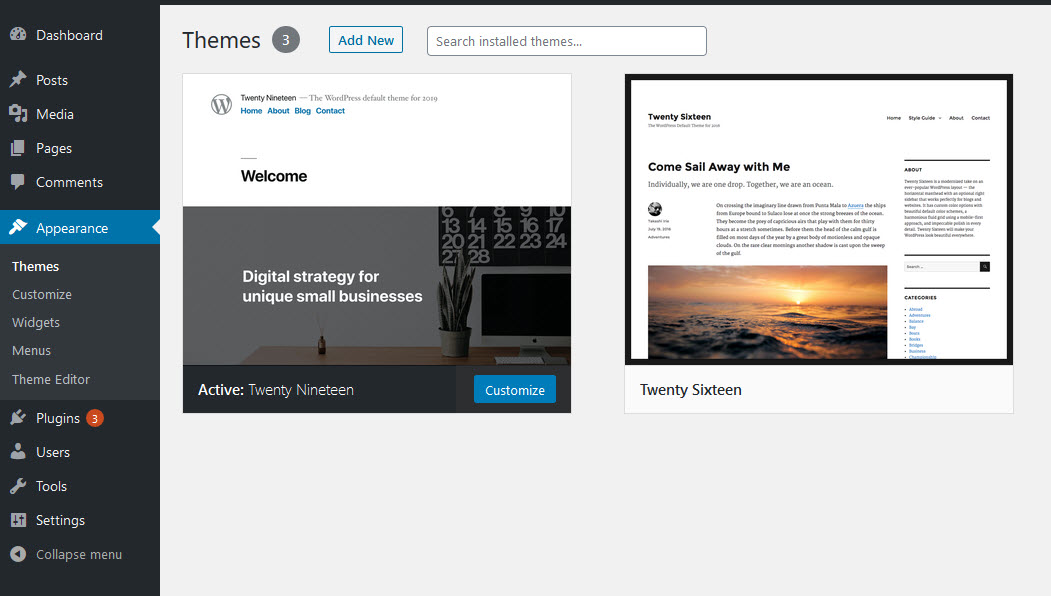
Step 3 : Click the Upload Theme button, which appears to be at the same place where the Add New button was..
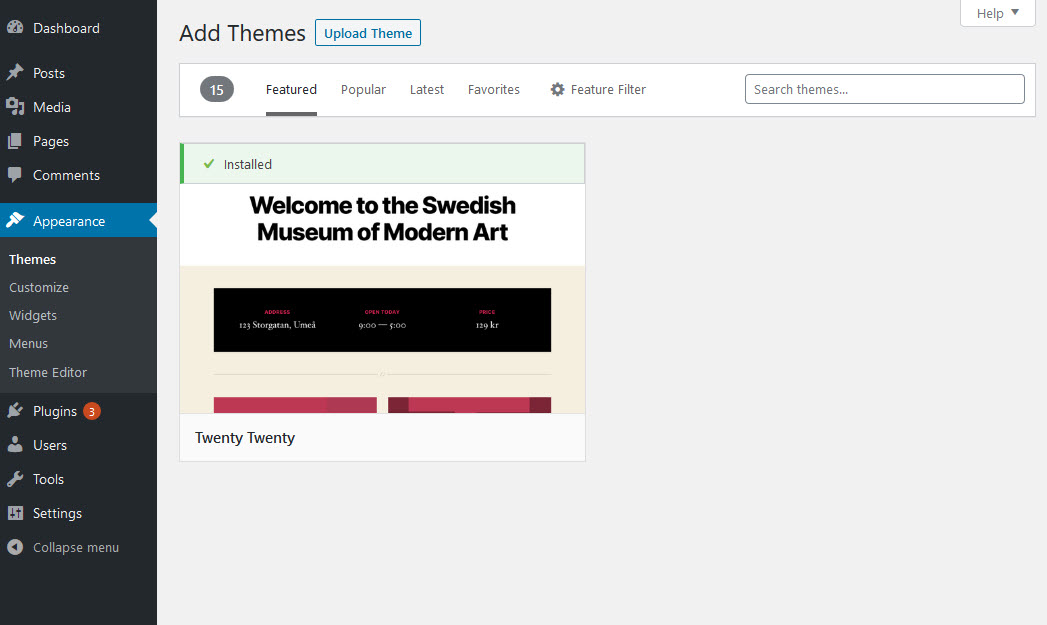
Step 4 : As soon as you click the Upload Theme button, a window pops up suggesting you to define the path to the Theme (Parent) file on your computer. It’s important to install the Parent theme first.
Step 5 : It’s time to click the Install Now button to launch the installation.
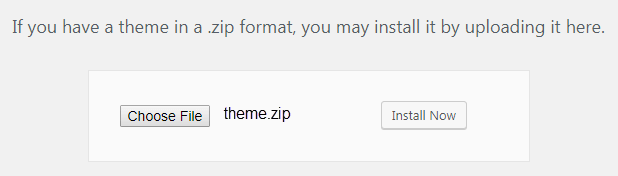
Step 6 :The last step is activation. Click the Activate button.
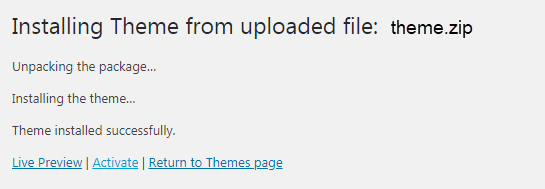
Step 7 : Now we recommend you to install Theme (Child) and activate it, to preserve all your future changes and modifications. If you not made any coding changes in the Parent Theme, then no problem. If you have made any coding changes in Parent Theme, then all the coding changes will be lost in the theme update. So always make your changes in the child theme only.
Repeat steps 2-5 for uploading Theme (Child).
